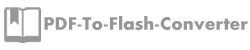Let’s start to use PDF to Flash Converter
As we mentioned in last post, we know that PDF to Flash Converter is able to convert your file into flash flipping book which seems like a real book. Now today we plan to talk about how to start to use PDF to Flash Converter so as to use it smoothly.
Let’s start with importing file and take office to Flash Converter for example. First of all, click the button “Import PDF” on the top left corner. If it comes out the window as below, please do not worry. You just need to click “ok” then it will be normal. If you click “cancel”, we are afraid you need to open the software again. When you open import window, please pay attention to choose page range that you need. There’s one point need to clear that “Quickly Import” means to convert first 10 pages to view. It doesn’t mean just convert 10 pages.
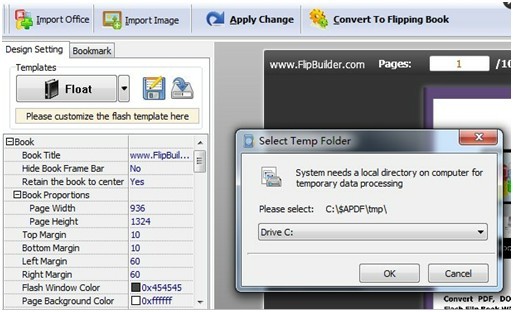
Next you import the file successfully. It is time to enrich your file such as adding music, changing background and so on. After that please do not click “Apply Change” to save or you won’t see any effect after changing anything.
Then we move to the third part. That is to convert your file to flipping book. When your file is read, just click the button “convert to flipping book” button on the top right corner. Furthermore, you can choose a proper format base on your need to convert your file. One tips here, if you convert a lot of pages of file, it will take you a few time to finish converting file.
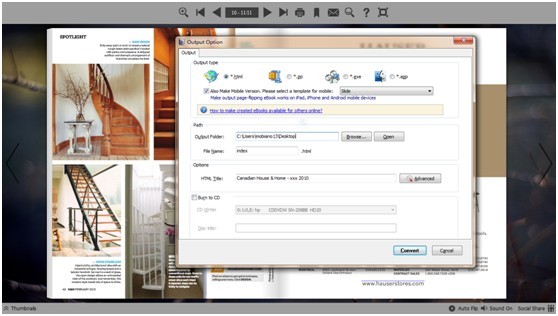
Now, get start to use PDF to Flash Converter to create a fantastic flipping book.
To learn more about PDF to Flash Converter please click here
PDF To Flash Converter Pro Mac
About us | Terms & Conditions | Privacy | Contact us | Site Map
Copyright © 2015 PDF-to-Flash-Converter Software Co., Ltd. All rights reserved.