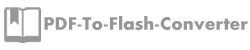Powerful ScreenStep Maker to create useful tutorial easily
Do you need to explain how to use the software or the machine even others thing? Do you feel like to find out a simple way to show the steps clear and vivid? If it is, we do recommend you the useful program which can help you a lot. That is ScreenStep Maker. ScreenStep Maker is a powerful program to make clear and useful tutorial from screenshots and pictures easily.
When you are going to create a tutorial with ScreenStep Maker, you should make new object first and then start to add Steps. You can import the images from our local computer or get the screenshots by ScreenStep maker. You can select a screen directly and then start to get screenshots. Or select the window you want to crop. Here you may have little confuse, you should drag the spherical icon instead of dragging the window. After get the screenshots, it will show on the users operation interface directly. In addition, if you didn’t get the screenshots that you need you are allowed to import the images as well.

Since it is a tutorial, it would include the specify direction and description of the screenshot or images. Screenstep Maker allows users to add title, description and edit tools such as arrow, circle, text, highlight color and font and so on. For example, the font and color can be changed with the font edit tools. The movement can be pointed out with arrow and circle tools as well in order to make it clear and easy to understand. Additionally, some words can be emphasized with the line and highlight color. Don’t you think it is really convenient to operate?
After editing the images, then we come to save it and publish the tutorial. If you want to keep editing the current file next time you can save it as .xml file with click the save icon. Next is time to publish the tutorial out with ScreenStep Maker. There are several publish options for users to choose. They are export to PDF, export to html, export to word, send by email, export to image and export to flipbook. Different output options have different usages and just choose a proper one to read in a
comfortable way.

Download the PDF to Flash Converter have a try.
PDF To Flash Converter Pro Mac
About us | Terms & Conditions | Privacy | Contact us | Site Map
Copyright © 2015 PDF-to-Flash-Converter Software Co., Ltd. All rights reserved.