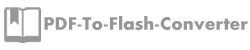How to copy inserted objects to other pages with PDF to Flash Converter Pro?
Q:Hi, I downloaded PDF to Flash Converter Pro and have a try. And now I would like to know if I can copy the inserted objects to same position of other pages with PDF to Flash Converter Professional?
A: PDF to Flash Converter Professional enables users to add more multi-media content in flash flipping book such as adding pictures, video, movie and sound so on. Let’s take inserting pictures for example. If you would like to put the picture on all pages, it will take much more time to insert the pictures one by one. Base on this situation, we do think the copy and paste function of PDF to Flash Converter Professional can help you a lot. Now, just follow our steps to work it out.
Step1: Open PDF to Flash Converter Professional and then come to edit page window;
Step2: click the “image” icon and then select a picture to insert on the page;
Step3: and then click “copy” button in the toolbar;
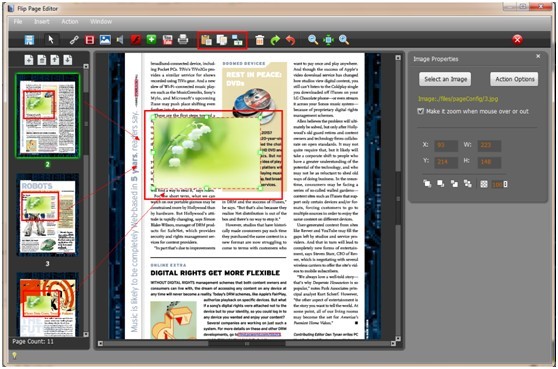
Step4: select a new page that you want to insert the image and click “paste”; or you can click the button next to the paste button and select an object paste page range.
Step5: then you will find out the image is on the same position.
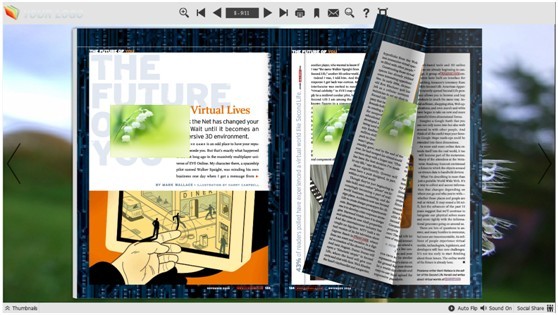
Try Flash Converter for Shopping please click here
PDF to Flash Converter Pro Mac