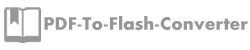How to customize the print area with PDF to Flash Converter Pro?
Q:I downloaded the PDF to Flash Converter Pro to have a try. It is good. And i really can’t to try the print function. In a word, how to customize the print rang on my flash flipping book?
A: We need to face to so many file in our working day. Sometimes we not only need to read them but also need to print some important pages or points to record for file. PDF to Flash Convert can meet your need exactly. It allows users to print whole pages of flash flip book as well as setting up printing area on one page or more. Here let’s start to customize the print area.
Step1: open up PDF to Flash Converter Pro; click the button “Edit Page”;

Step2: find out printer icon and click it;
Step3: after clicking, drag a box on the page to set up printing area with your mouse;
Step4: finishing selecting printing area, just click the printer icon on the top right to start printing.

Warm Tips: If you don’t appreciate the color of printing area, just select a color from the color box in the right side.
Try more PDF to Flash Converter please click here
PDF to Flash Converter Pro Mac