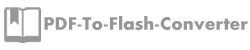How to import a theme successfully with Flash Converter for Shopping?
Q:Hi, I know how to create a theme now. And I just can’t figure out how to import it. Would you please tell me how to import it in Flash Converter for Shopping?
A: As we know that a perfect flash catalogue not only has excellent content or price inside but also it needs a wonderful theme or background. If you choose a right background as theme it will be half the work with double results. Anyway, create a nice theme for Flash Converter for Shopping is not complicated and import a nice theme to Flash Converter for Shopping is simple to operate as well. However, there are four templates to choose, just choose the proper themes and templates to enrich your flash catalogue. Now, let’s get start to make it works.
Step1: run Flash Converter for Shopping, click “file” button on the left top of Flash Converter for Shopping;
Step2: click button “Import themes” from the drop-down list;

Step3: begin to import the themes from the compute that you prepare well;
Step4: after importing, find out the themes under the templates.

Try more PDF to Flash Converter please click here
PDF to Flash Converter Pro Mac