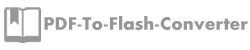How to setup bookmark with PDF to Flash Converter Software?
When you read a flash book with so many pages then you may need to setup bookmark and keep reading in next time. With PDF to Flash Converter Software, users can setup the bookmark easily and view it conveniently next time. Anyway, use the bookmark function, you can find out where to keep going to read easily. Now, let's focus on setup book quickly with PDF to Flash Converter Software.
Step1: Run PDF to Flash Converter Software and then continue to import the PDF file to program;
Step2: Turn to the pages you read and then move to "Bookmark" window and click add icon and then you can name the title of the bookmark;
Step3:Then click "Apply Change" to refresh the flash book and the bookmark icon will be shown on the toolbar just click on it and click the bookmark you setup before, then it will turn to the page quickly.

More information about PDF to Flash Converter.
PDF To Flash Converter Pro Mac